Account Settings
Inigo offers advanced User and Organization management with role-based access controls out of the box. This includes the ability to invite other people to your Organization's Team.
Account Information
From the Account Settings menu item, a user can access their Account Information where they can update their name and reset their password, as shown in Figure 1.
User accounts created using single sign-on (i.e. Google) do not have a password set by default.
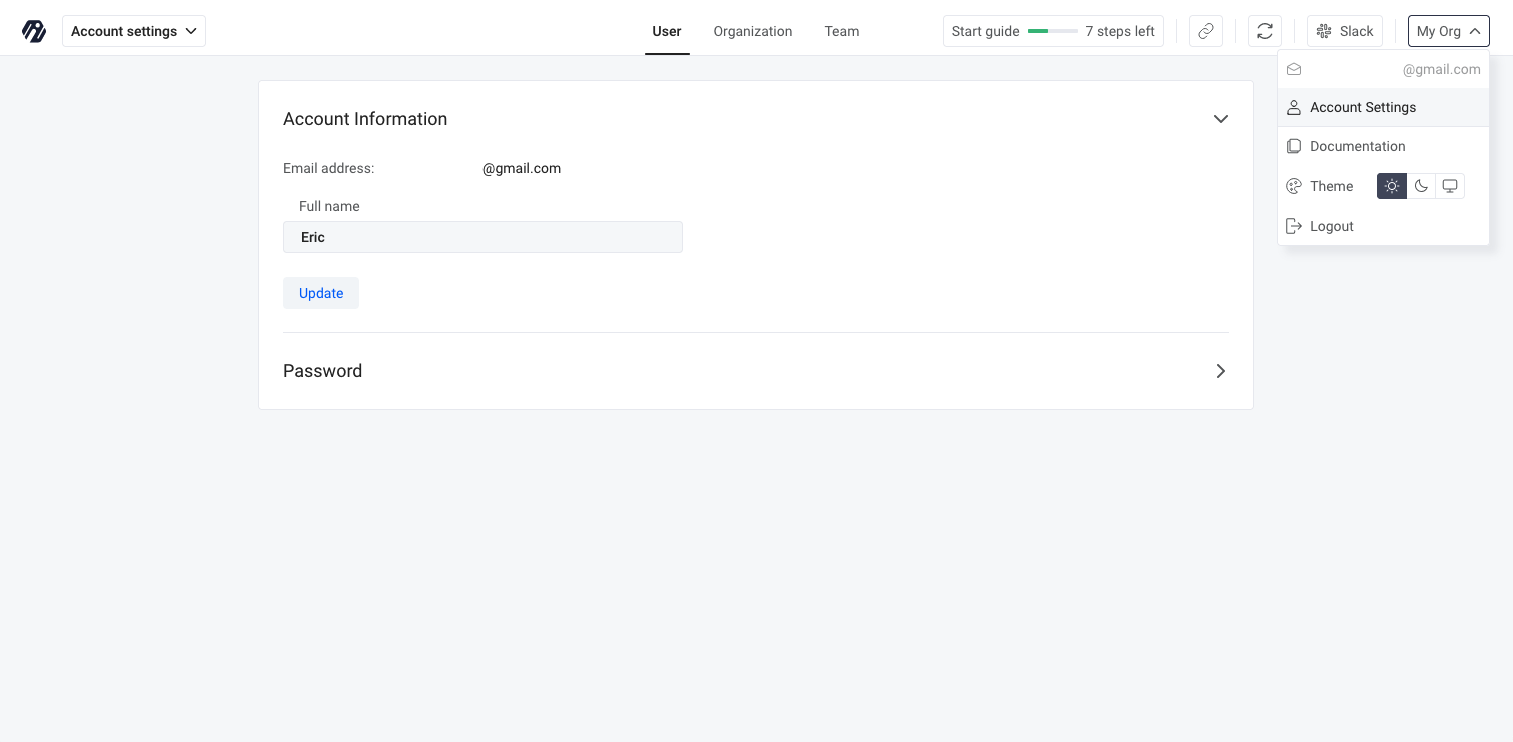
Figure 1. Access Account information from the Account Settings menu.
Organization
Organization settings for changing the name is available under the Organization tab, as shown in Figure 2.
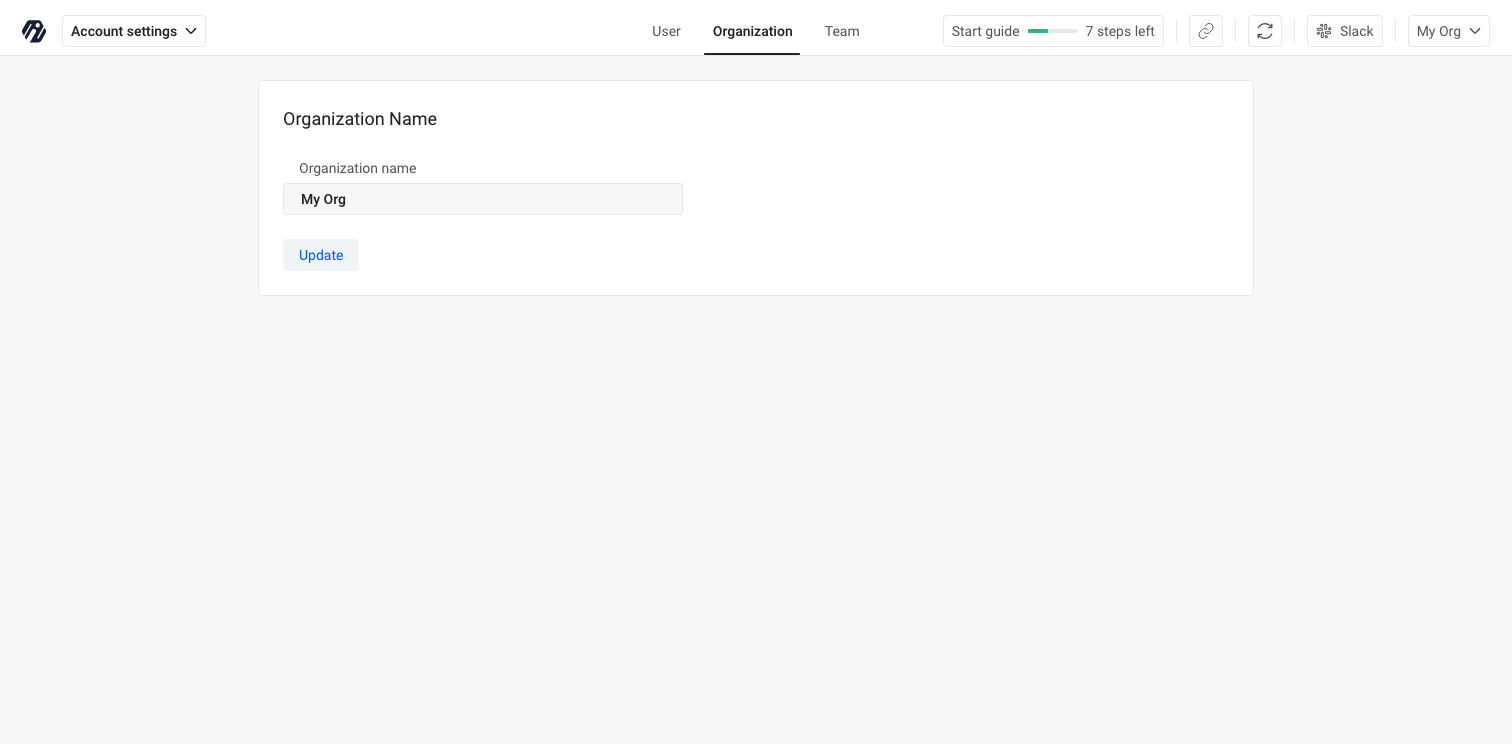
Figure 2. Organization tab.
Team
Team settings for viewing and inviting team members available under the Team tab, as shown in Figure 3.
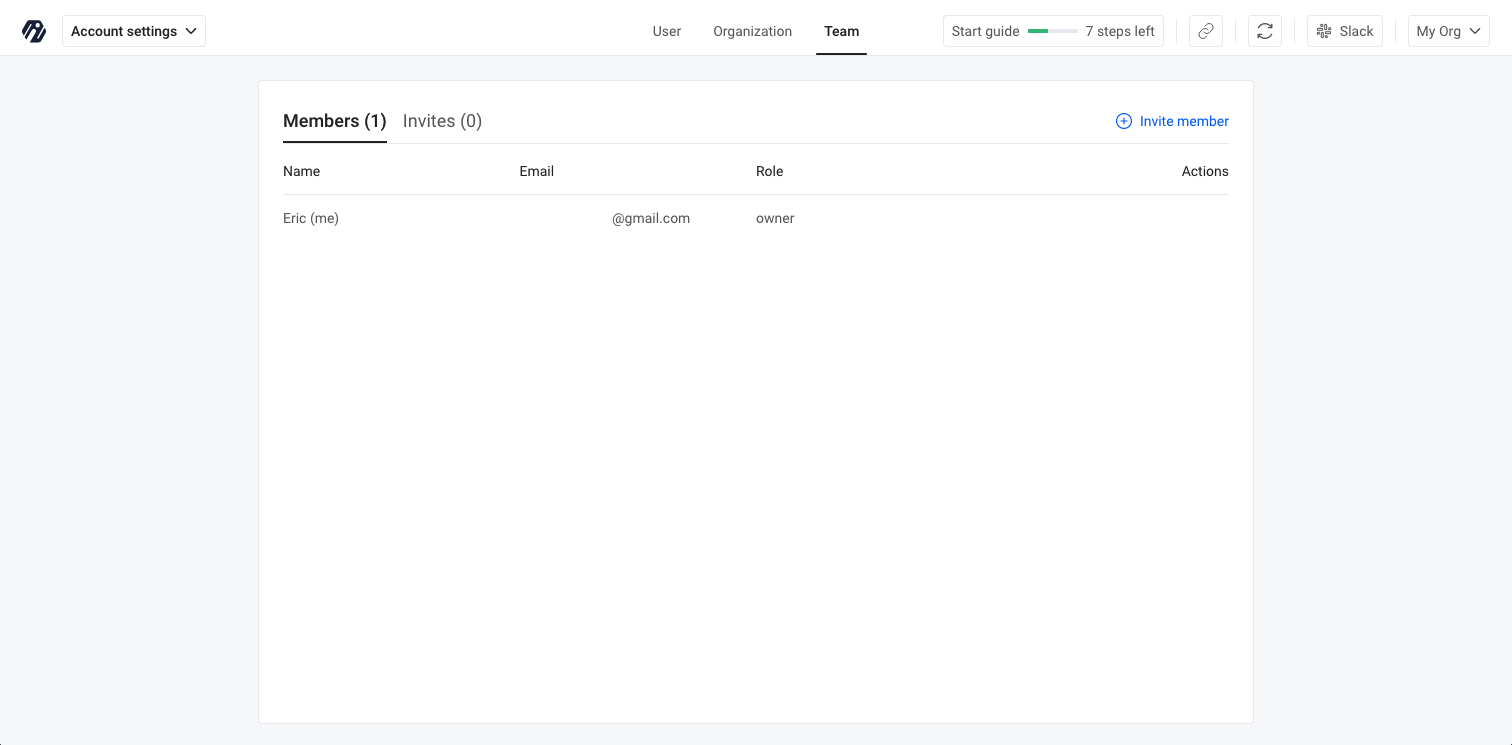
Figure 3. Team tab.
Invite New Member
After clicking Invite Member a dialog box will pop up, as shown in Figure 4. Along with the user's email, you can set their role. The available roles are:
- Admin: Can manage members and apply configuration changes.
- Reviewer: Can apply and bypass configuration changes.
- Configurator: Can apply configuration changes.
- Viewer: View configuration and dashboards.
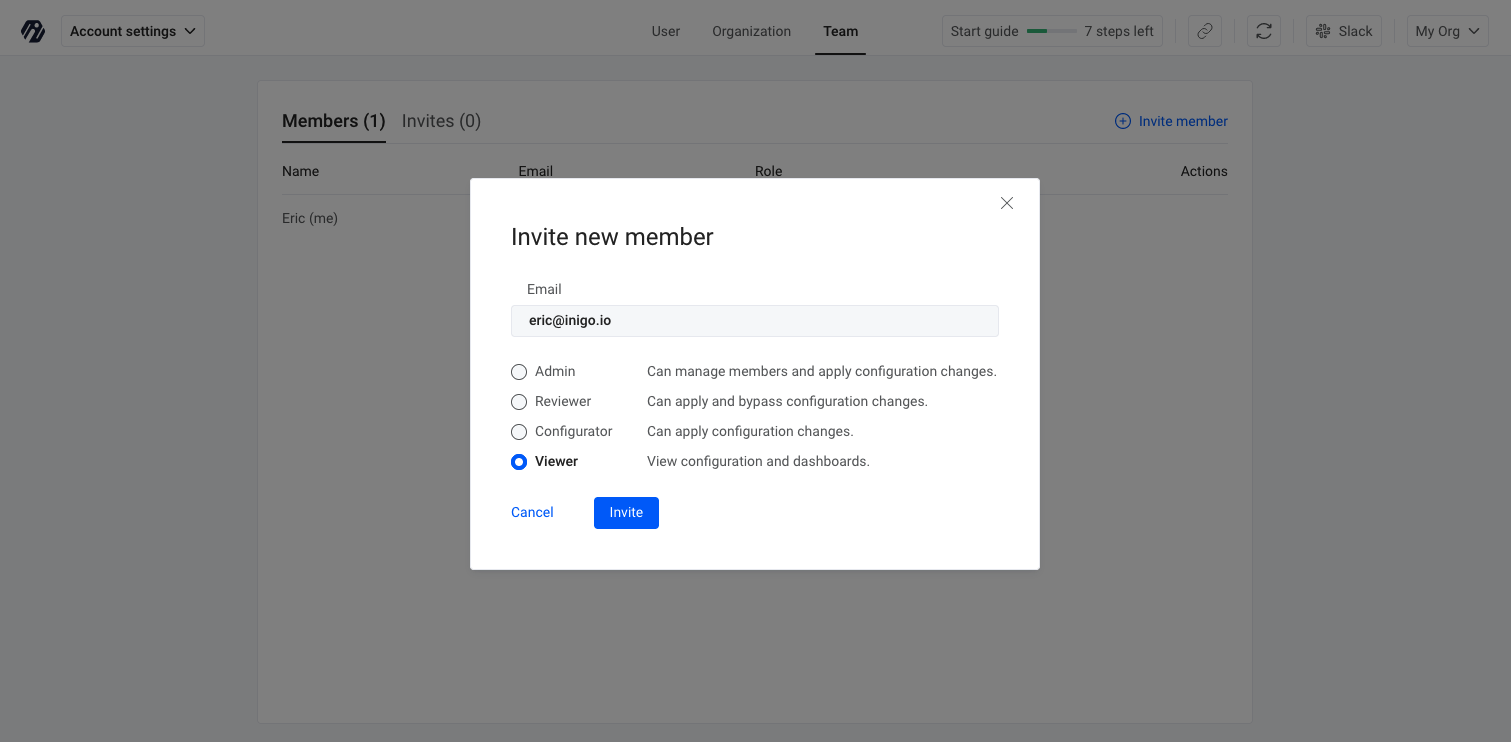
Figure 4. Invite new member.
After sending the invitation, it will be listed in the Invites tab.